How to setting Microsoft Outlook Express
1. Open Outlook Express and go to Menu Tools -> Accounts
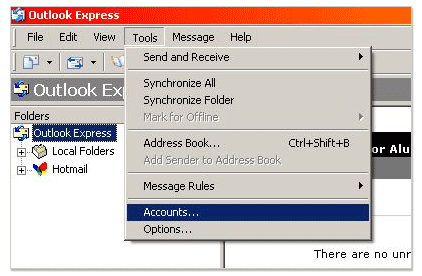
2. Click Menu Add -> Mail in right hand side.
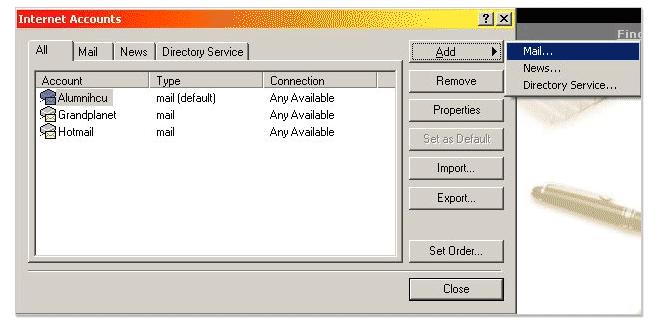
3. The type of Display Name and then click Next
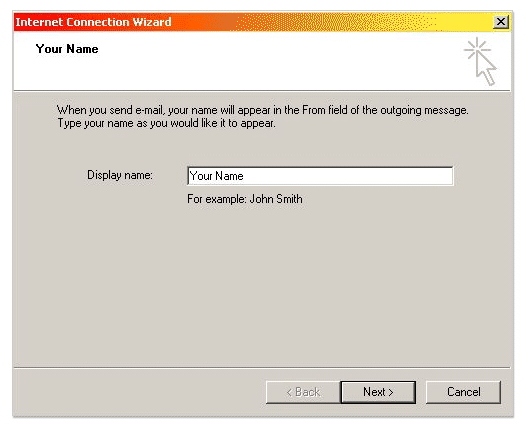
4. The type of Email Account and then click Next
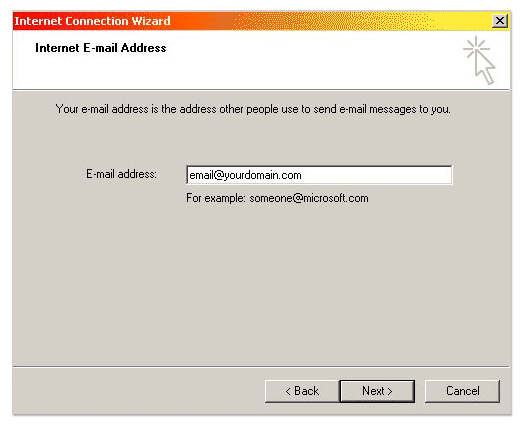
5. Select incoming mail server is a POP3 and then type of
Incoming mail : mail.yourdomain.com
Outgoing mail : mail.yourdomain.com (if you use ADSL internet, you may need to contact your ISP, Internet Service Provider, to get it.)
and then click Next
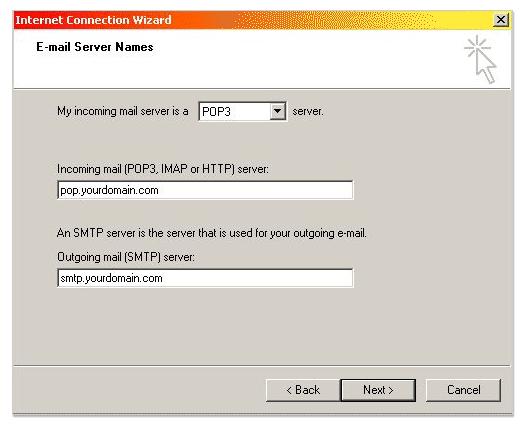
6. The type of Email Account in Account Name and Password and then Check Remember password (if you want to remember your password in this computer.)
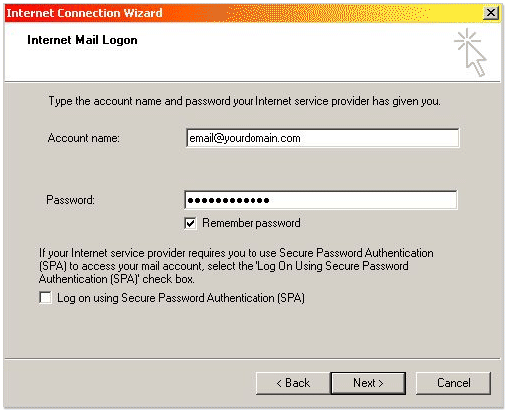
7. Click Next, and then click Finish.
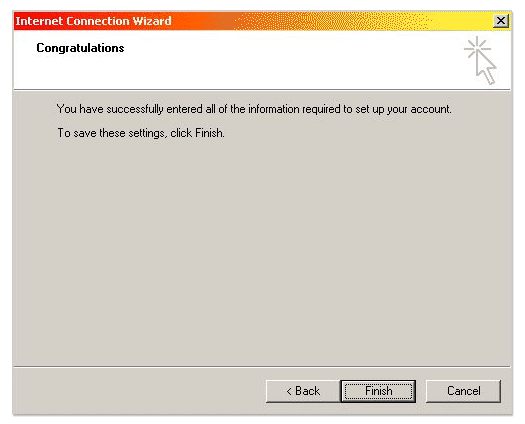
8. The new Email Account is visible in Outlook Express, select a new Email Account, and then click Properties in right hand side.
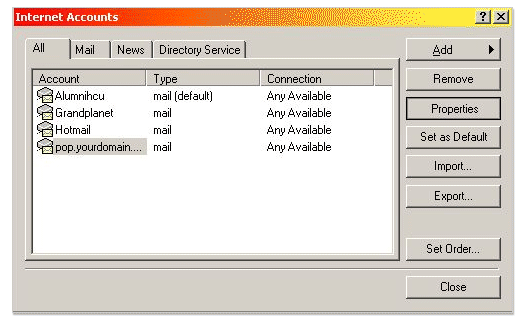
9. On the Properties of Email, maybe change in Your Name
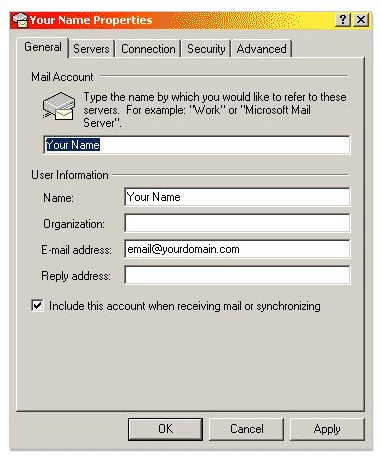
10. Click Servers tab in top side and Check My server requires authentication, and then click OK
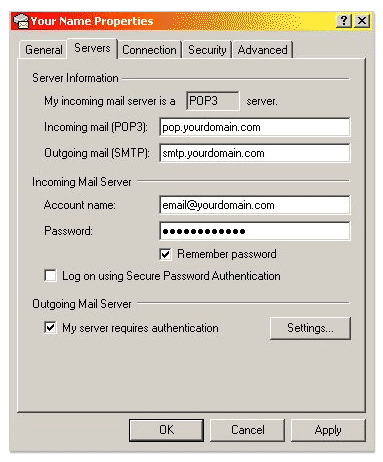
 Click to view mobile site
Click to view mobile site